Table of Contents
Learn how to install and activate a theme on your WordPress website
A WordPress Theme could be a collection of files that job together to supply a graphical interface with an underlying unifying design for a weblog.
This tutorial covers the following topics:
- Install theme WP
- Upload a theme you have already downloaded
- Installing a WordPress Theme using FTP
Recommended Post : How to Install WordPress Plugin- Extending WordPress
1) Install WordPress theme –
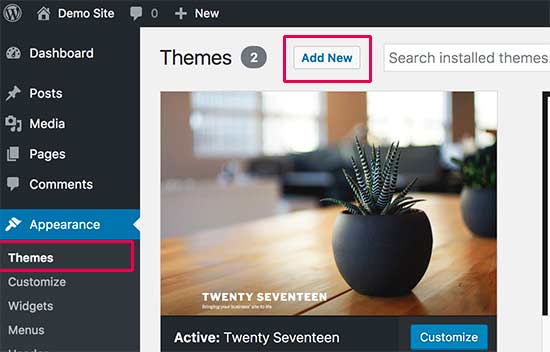
Firstly log-in to your Dashboard -> Appearance -> Themes. In the themes, you can see a button Add New, just click it. And search your theme there. Install the theme and activate it.
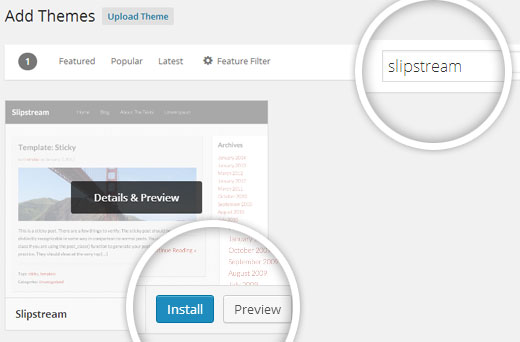
2) Upload a WordPress theme you have already downloaded –

This is the very simple way to run the theme. This is the first method. Go to your Dashboard -> Appearance -> Themes. In the themes, you can see a button Upload just click it. And upload your downloaded theme here and activate it.
If you don’t want to upload your there from upload button then use the second method. Go to your folder(where you download your theme) copy and paste your theme in the WordPress ->wp-content -> themes. Just for example the path of our WordPress is “C:\xampp\htdocs\wordpress\wp-content\themes”. Then go to Dashboard -> Appearance -> Themes, here you can see your theme (which we paste in WordPress folder) activate it and start customization with your theme.
3) Installing a WordPress Theme using FTP –
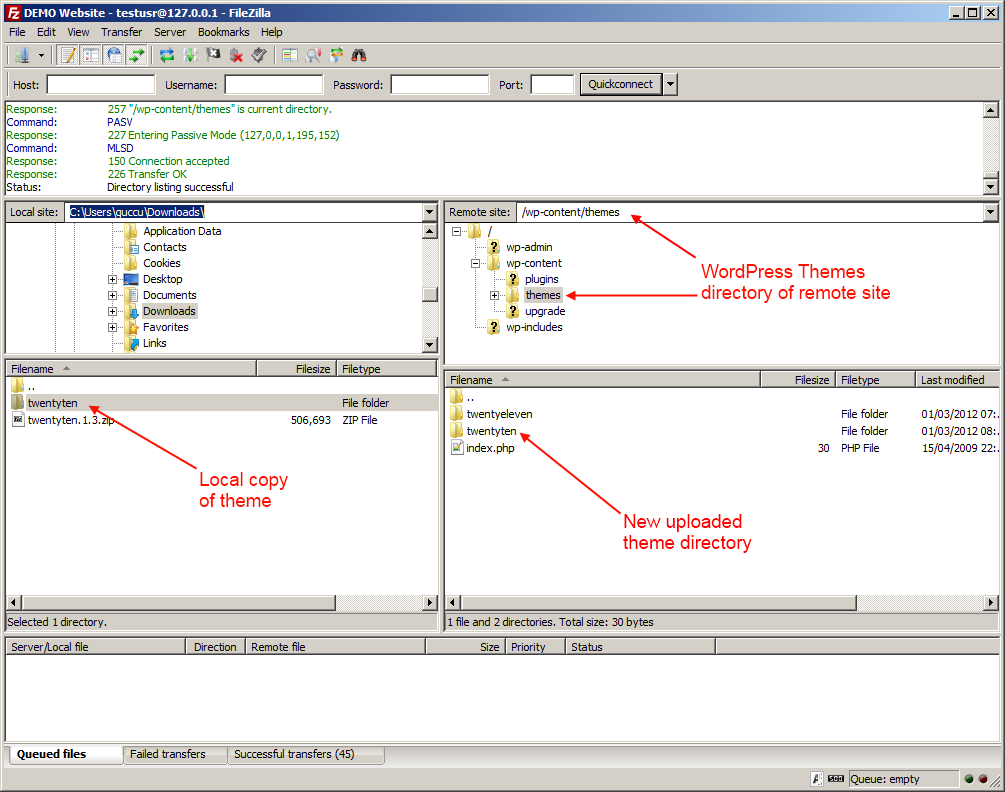
This is the third methodology for putting in WordPress themes using FTP (file transfer protocol). first install and started your FTP program or FTP package, once installing it, connect with your host using FTP with host name,password and port no. you’d got to your theme path (/wp-content/themes/). Once you’re there, simply transfer your theme’s folder there.
Remember you want to unzip the folders before you transfer a theme using FTP. Once you have got uploaded the theme, you’d got to go to your admin panel and here click on on Appearance -> Themes. You can see your theme here just activate it and run your theme.
Note: The FTP method is a little difficult, if you never used this before, be careful while using FTP method.
We hope this step by step guide helped you install a WordPress theme on your site. we will try our best to keep this guide up to date. If you notice that there is something missing, then feel free to let us know.
Note: Images are taken from Google Image Search.

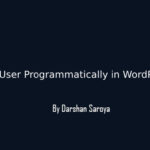






1 Comment
Kanika
November 25, 2018 at 1:54 pmThanks for sharing with us