No WordPress theme is perfect. One might have many additional requirements that a WordPress theme can’t provide. Then what should he do? Install WordPress Plugin can add extra functionalities to a WordPress site. For example, with Contact Form 7 plugin you can add any kind of contact form to your WordPress site. With WooCommerce you can an online store to your WordPress site.
Installing a WordPress plugin is as simple as installing a WordPress theme. But for beginners, sometimes it’s difficult to install WordPress plugin. Like some servers not allow uploading big files on site. Then what should a user do? There is some way to install a WordPress plugin, which I tell you in this post.
Table of Contents
How to Install WordPress Plugin:
- Install a Plugin using WordPress Dashboard Plugin search
- Install a Plugin using the WordPress Dashboard Plugin Upload
- Install WordPress Plugin using FTP
Recommended Post: How to Install WordPress Theme
Install a Plugin using WordPress Dashboard Plugin Search
 This is the easiest way to Install a WordPress plugin to your WordPress website. It just like a click to install. WordPress.org provide a ton of free themes and plugins. You can easily download them with WordPress dashboard. For this move to Plugins > Add New and you can see a list of plugins here. Here you can find a search box. You can search plugin here. The related plugins will show. From which you can install any plugin with a click.
This is the easiest way to Install a WordPress plugin to your WordPress website. It just like a click to install. WordPress.org provide a ton of free themes and plugins. You can easily download them with WordPress dashboard. For this move to Plugins > Add New and you can see a list of plugins here. Here you can find a search box. You can search plugin here. The related plugins will show. From which you can install any plugin with a click.
Recommended Post: Free WordPress Page Builder for Your Site
But here you can only find the plugins which are provided by WordPress.org site. This method is not for premium plugins that other sites provide. A WordPress plugin installed with this method, get the automatic update. Whenever new update of a plugin available it shows an update is available. You can also update the plugin with a single click.
Install WordPress Plugin using the WordPress Dashboard Plugin Upload
 For the premium plugins, method mentions above is not suitable. As you can’t find these plugin on WordPress.org site. So you have to upload them first and then install. To upload, you can find Upload Plugin button just after the Add Plugins text on add new plugin page. Click it and you find file upload button. Now you have to upload the zip file of the plugin that you want to install. After selecting plugin zip file, click on install and your plugin will be added to your site. You can activate it after it.
For the premium plugins, method mentions above is not suitable. As you can’t find these plugin on WordPress.org site. So you have to upload them first and then install. To upload, you can find Upload Plugin button just after the Add Plugins text on add new plugin page. Click it and you find file upload button. Now you have to upload the zip file of the plugin that you want to install. After selecting plugin zip file, click on install and your plugin will be added to your site. You can activate it after it.
Recommended Post: Material Admin Theme for WordPress
Install WordPress Plugin using FTP
Sometimes, generally with big size plugins, its difficult to upload a WordPress plugin. Some server is not set to upload a bigger file. Generally, the server allows 2mb file on upload. You can increase it via your server settings. But if you don’t want to increase upload file limit, you can upload your plugin via FTP. FTP stands for File Transfer Protocol. Hosting provides you FTP access to your site. You can access it via FTP client software, like FileZilla. If you have such issue you have to use this method. You have to place your plugin file to /wp-content/plugins/ location.
For premium plugins, whenever a new version of the plugin available, you can’t update it with above method. It generates, folder already exists error. To update such plugin, you have to delete older version and upload newer plugin. For this, you have to use FTP method.
You can also use File Manager from your site’s cpanel. But file manager only uploads files, not the folder. So you have to upload zip file first and then extract it.
Conclusion
In this post, we see there is a number of ways to install a WordPress plugin available. You can use any one of the methods with your requirement. If you like this post, please share your thought with me, it encourages me.
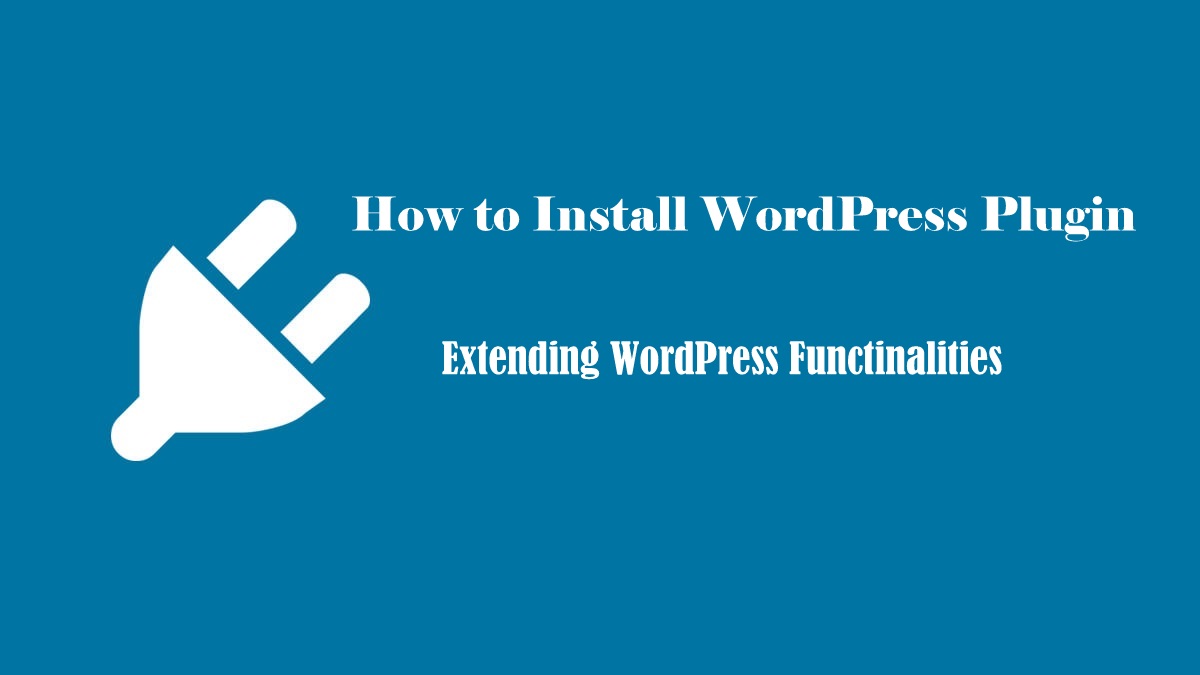



![WordPress Website Maintenance Guide - 50+ Useful Tips [Infographic] WordPress Website Maintenance Guide - 50+ Useful Tips [Infographic]](https://darshansaroya.com/wp-content/uploads/2018/10/WordPress-Website-Maintenance-Guide-50-Useful-Tips-Infographic-150x150.jpg)



2 Comments
Sunday swart
October 22, 2017 at 11:34 amThanks Nice article
talmichplumbingheating
October 30, 2017 at 11:43 amIt’s So simple. But your information really well an Good. Thank you For sharing this Blog.