Joomla is one of the most popular content management systems that run over 3 million websites. Publishing blogs and managing content is easy, setting up an e-commerce store is a piece of cake and you can create websites in highly specific hierarchical orders. Not to mention the passionate community that’s always willing the help and over 8000 active plugins you can use to push the limit of the website’s functionality.
However, it’s not nearly as popular as WordPress. In fact, there are over 75 million websites using WordPress as their content management system of choice, which trumps not only Joomla but every other CMS you can think of. And it’s easy to see why once you consider the ease of use and flexibility it offers to its users.
That said, both platforms are open-source and written in PHP. Both use MySQL as their database and require a similar hosting solution. While migrating a website from one content management system to another might not be rocket science, the process can be a little bit confusing, especially if you’re doing it for the first time. But before we start, let’s go over the necessary preparations for the move.
Table of Contents
Preparing to migrate
Migrating a website from one platform to the other requires a couple of things. First, you need a decent web host for your new website. Which one you choose will depend largely on your individual needs and your available budget. Next, you need to download and install WordPress on your new server. Lastly, access the domain you’re using on your Joomla website and point to towards the WordPress setup. Once this is finished, you can start migrating your website.
Get the FG Joomla to WordPress plugin
By default, WordPress allows you to import content from a number of different platforms, but if you look really closely, you’ll see that Joomla is simply not on the list. But this is WordPress we’re talking about and of course, someone’s made a plugin just for that.
Open the WordPress dashboard, go to Plugins and click on the Add New button. On the right, you will see a search bar, which you will be using to find the FG Joomla to WordPress plugin. Once you find it, click on Install Now, wait for the installation process to finish and click on Activate.
Using the plugin, however, requires special credentials that are used to enable your new WordPress website to pull in all the content from Joomla. Which brings us to our next step.
Locate the Joomla database parameters 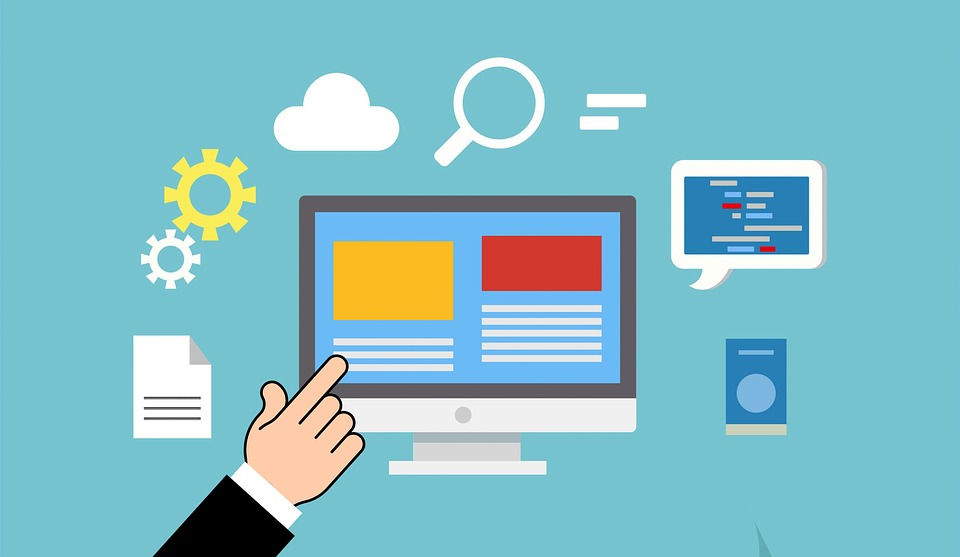
You can locate the Joomla database parameters by accessing the Joomla control panel, going to the System tab located at the top of your screen, then Global Configuration and clicking on the Server tab. On the right, there a Database Setting section that contains the following fields:
- Host
- Database Username
- Database Name
- Database Tables Prefix
Keep the tab open in the background or simply copy all of the contents from these fields into a notepad. Some of the best web design agencies recommend using the Remote MySQL hostname, in case your Joomla database is found on a different server than your WordPress website.
Migrate your content
With all the codes copied safely or waiting for you in the background, it’s time to put the FG Joomla to WordPress to good use. Go back to the WordPress dashboard, click on Tools, then Import. There will be several options available, but now including Joomla. Click on Run Importer to configure the plugin and the way it handles content. You can choose between merging content from Joomla with existing content or you can set it up as a completely new website.
Go down to Joomla website parameters and enter your existing Joomla website’s UR to let the plugin know from where it needs to pull the content. Under website parameters, you’ll also find the database parameters, where you paste in all the credentials from your previous step. Paste all the values, but remember to leave Database and Port options empty.
Test the database connection by clicking the button and when the test is complete, scroll down to until you reach the Behavior section, go through the available options and choose the ones that best suit your needs. Lastly, click Start / Resume the import and let the plugin to its magic.
Final Thoughts
And that’s it. All that’s left to do is to replace internal links in WordPress, point the domain towards WordPress and you’re all set. Moving from one content management system to another might be a big decision to make, but fortunately, the migration process is pretty straight-forward, once you know how. While WordPress does have a lot of themes and plugins at its disposal, only install those you truly need to avoid slowing down your website and annoying your users.

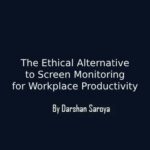
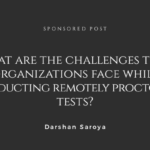





1 Comment
Brey White
October 11, 2021 at 11:41 amAmazing Writeup, I never read any article which emphasizes this much on How To Migrate from Joomla to WordPress. Thanks for sharing your knowledge with us.