Ever wanted using Bootstrap in WordPress website? Maybe you’ve got your eye on a Bootstrap template and would like to add it to your website. In this article, we’re going to take a look at everything you need to know about using Bootstrap in WordPress.
Now there are plenty of Bootstrap themes and templates out there, including UI kits, pre-built themes, and Bootstrap dashboard templates that you can download for free and integrate into your WordPress website. Doing this will open you up to a world of possibilities since there are so many themes and templates you can use. This ensures that you get the best possible design for your website, which ensures that people will spend more time on your website! This is very important for your website and will give you better results and help you achieve your website goals.
Benefits of using Bootstrap in your WordPress website
You are able to choose between thousands of free pre-built templates that you can customize easily. The Bootstrap community is vast and there are plenty of free tutorials available if you get stuck somewhere. You get more control over the appearance of your website. This ensures that you have a better-looking website, which in turn makes sure your visitors have a good experience.
Why should you use Bootstrap on a WordPress website?
Bootstrap is completely free! Bootstrap is a free and open-source CSS framework with a lot of freedom to do all the customizations you’d ever need. Plus, as mentioned above, there is a ton of free resources that you can use to learn everything you need about Bootstrap. Bootstrap is handy when it comes to creating mobile-responsive websites.
How to use Bootstrap in WordPress
Here’s how you can get started with using Bootstrap in WordPress. Follow these steps:
- Download and Unzip Bootstrap
The first thing you need is a hosting account. If you already have one, go ahead and download Bootstrap from their official website. Unzip the file and connect it to your server using an FTP program. After this is done, follow the instructions below:
- Navigate to wp-content, and find Themes.
Create a new folder inside Themes, and then upload all the contents of the unzipped folder into the new folder.
You will need some files such as footer.php, header.php, index.php, and styles.css to make this work.
- Configure Bootstrap
Now open styles.css, since we need to configure it. Go ahead and paste the following code into it:
/*
Theme Name: MyTheme
Theme URI: https://darshansaroya.com
Description: Mytheme Built on bootstrap
Version:1.1
Author: Darshan Saroya
Author URI: https://darshansaroya.com
*/
This piece of code will let you edit the description of your theme. Take some time to modify the description.
- Copy the code
In this step, simply copy and paste the code from the bootstrap.min.css file into the style.css file.
- Set up the HTML Template
In this step, we need to set up the website’s HTML. An easy way to do this is to have a template where you can make tiny changes to get the results you want.
In WordPress, there are 2 functions “get_header()” and “get_footer()” which are respective to the header.php and footer.php files that are a part of the design of your page.
Follow the following steps:
- Cut the HTML code till the first div line and paste the code into the header.php file.
The footer.php will contain the rest of the code. - To activate the code, go to index.php file and paste the following code:
<?php get_header(); ?>
<?php get_footer(); ?>
After this, the header and footer features will load on your website, but it won’t have any styling. Follow the instructions below to change that.
- Set the Header and Footer elements
Finally, let’s import the Bootstrap stylesheet into the header.php file. You can do this using a WordPress function called “echo get_stylesheet_uri()”.
Now import the style.css into the website, which will now display a top menu bar. Now finally to make the changes work we need to import the js files of the desired template into the footer.php. Paste the following code before the closing body tag:
<script src=”../wp-content/themes/(name of the template folder/js/bootstrap.min.js”></script>
After this, the header and footer sections will be working. You can use WordPress settings to style it according to your needs.
One thing to note is the fact that a WordPress website will not only have your theme. It will be using many different plugins as well. To make everything work properly you need to follow these steps. First of all, ensure that the theme and plugins load scripts and stylesheets using the standard WordPress method. This ensures there are no issues. The first step is to create a function that will enqueue all of your scripts and styles. WordPress creates a handle and path to find your file and dependencies that may be present. In the final step, you can use a hook that will insert your scripts and stylesheets.
The correct procedure to add scripts and styles to your theme is to enqueue them in the functions.php file. You can read more about this in a detailed article here.
So, there you have it, a very simple way to integrate Bootstrap into your WordPress website. We hope this tutorial has helped you. Do you know of any other simple methods to accomplish this integration? We’d like to hear your thoughts.

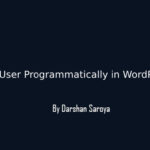
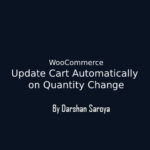
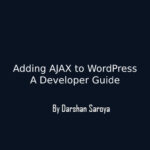




Leave Your Comment Here